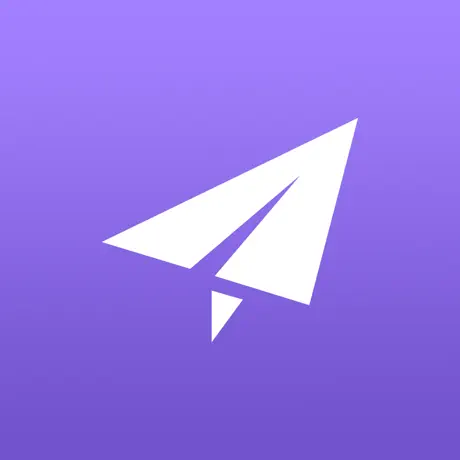Description:
Unlock VIP,Unlimited Resets,Only provide node lines
4ShadowMagic.VPN is a lightweight, node-based VPN client designed for iPhone and iPad users seeking a streamlined and customizable VPN experience. Developed by AI FENG, this app allows users to manually configure and manage their own VPN node connections, providing flexibility and control over their online privacy.
Key Features:
-
Manual Node Configuration: Set up and manage your own VPN nodes for a personalized connection experience.
-
VIP Access: Unlock VIP features for unlimited resets and enhanced functionality.
-
User-Friendly Interface: Navigate and configure your VPN settings with ease.
-
Lightweight Application: With a size of just 81 MB, it ensures minimal impact on your device’s storage.
Important Notes:
-
This app requires users to provide their own VPN node configurations; it does not offer built-in servers or automatic node discovery.
-
Ideal for users who prefer manual setup and have experience with VPN configurations.
-
No jailbreak is required to install and use this application.
Why Choose 4ShadowMagic.VPN?
For users who value control and customization in their VPN setup, 4ShadowMagic.VPN offers a straightforward solution without unnecessary complexities. Its manual configuration approach caters to advanced users who prefer to manage their own VPN nodes, ensuring a tailored and secure browsing experience.
Keywords: iOS VPN, node-based VPN, manual VPN configuration, VIP VPN app, customizable VPN client, 4ShadowMagic VPN, iPhone VPN, iPad VPN.
Version: 1.2
Size: 81MB