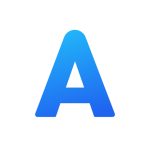Description:
Alook Web Browser aim to be the best browser for iOS. • No push, no news, no ads, 23MB, booting under one second. • Audio/video floating player, 16x speed (supports 0.5-16.0), shares links, AirPlay, DLNA Cast, background play … • Download, decompress and compress (zip, rar & 7z), read, play, Wi-Fi Transfer and file management. • Reader mode, smart splicing pages. • Built-in 14 languages translation, support full-page translation and word translation. • Gallery mode to view and save pictures in batches. • Built-in Adblock Plus, support for manually editing tagged ads, auto-shielding intrusive ads. • Custom search engine. • Full-format e-book reader (txt, pdf, epub, mobi, azw, azw3, azw4, prc, pdb). • JavaScript Extension, run JS code on webpages. • Perfectly fit iPhone, iPhone XS Max and iPad Pro, support device synchronization. • Site Settings: video floating, block intrusive ads, text-only mode, clipboard access and JavaScript. • Dark mode and night mode are not only available for iOS 13, but also for iOS 12 and below. (The night mode is different from the dark mode. The night mode is soft and dark gray for nighttime lighting. The dark mode is pure black for daytime and OLED browsing.) • iOS 11 Files and iTunes file sharing. • Perfectly supports split screen and iOS 11 drag and drop operation on iPad. • The independent player kernel supports the following protocols and formats: • Streaming protocols: HLS, RTMP, HTTP, FILE, RTSP, HTTPS • Package format: FLV, TS, MPEG, MOV, M4V, MP3, GIF, AVI, ASF, MKV, WAV, WEBM, RM More Features: • iCloud sync. • Homepage wallpaper. • Preload next page. • Privacy mode. • Touch ID / Face ID authentication. • Custom site icon. • Auto refresh: Automatically refresh at regular intervals. • Handoff. • Full-page snapshot. • Night mode (pure black option for OLED screen). • Webpage green background to protect your eyes. • Text-only mode, Auto Text-only mode. • Fullscreen mode. • Pull down to refresh. • In-page lookup. • Search in site. • Developer Tools: View webpage source, Eruda, vConsole and Firebug Lite. • Big Bang for text segmentation and combination. • 1Password, LastPass, Avast Passwords & other password managers that conform to 1Password protocol. • Front and rear camera scanning QR code. • Identify image QR codes and generate QR codes for link. • Desktop/Mobile site switch (custom UA). • Stop direct jumping App Store. • Print, create PDF. • Website shortcut input, quick open copy URL. • Support page turning button and click screen to turn page. • Slide anywhere on the page to return • View site certificate. • Custom long press shortcuts. • Custom font, language, page slide rate, screen rotation lock… Schemes (not case sensitive): • Startup: Alook:// • Search or open URL: Alook:// followed by search or link to open. • New download: Alook://download/ followed by download link. • Scan QR code: Alook://QRCode • Start searching: Alook://Search • Open the library: Alook://Books • Open bookmark: Alook://Bookmarks Privacy & Security: • Alook won’t upload your account, password and any activity data. • Browsing records, caches, and cookies are not saved in incognito mode. • Unlike some browsers that synchronize bookmarks and other data in the developer database, Your data is saved in private iCloud database, nobody including developers can access the data. Information Version 19.7 Last updated 01/28/2024 Tags PaidVersion: 19.7
Size: None