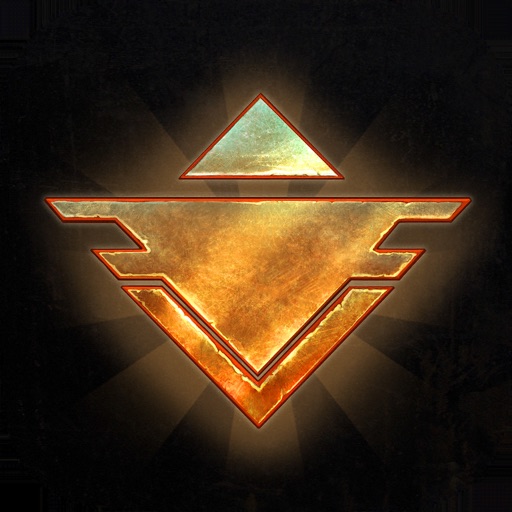Description:
Beholder 2 is a dark, story-rich strategy adventure game developed by Warm Lamp Games and published by Alawar Premium. It’s the sequel to the critically acclaimed Beholder, and builds upon the original with expanded gameplay, 3D visuals, and deeper narrative choices.
Plot
You play as Evan Redgrave, a new intern at the Ministry of a totalitarian state. After the mysterious death of your father—who held a high-ranking position—you aim to rise through the bureaucratic ranks to uncover the truth. You’ll face constant moral decisions: obey the regime, resist it, or manipulate it for your own benefit.
Every citizen of our great State dreams of working at the Ministry!
You‘re lucky, intern. Your dream has come true!
Though you‘re at the bottom of the career ladder, that‘s more than many of your fellow citizens will ever achieve! Have you already decided what you‘re going to become? Will you become a diligent and responsible officer decorated by the Wise Leader himself? Or will you become a hardline careerist capable of destroying anyone who stands between you and the Prime Minister‘s seat? Or maybe you‘re just a whistleblower? If so, who sent you? And why?
Whatever the case, you are now part of the Ministry! From this moment on, no one beyond these walls has ascendance over you! You are free to shape your own future!
So, what are you going to become?
Version: 1.7.15871
Size: 1640MB