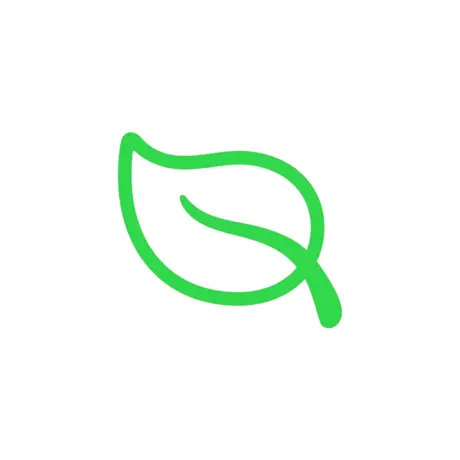Description:
Folium is a high-performance, multi-system emulator designed for iOS devices, enabling users to relive classic gaming experiences from various retro consoles and handhelds. With a sleek interface and robust compatibility, Folium offers seamless emulation for a range of systems, all in one convenient app.
Key Features:
-
Wide Console Support: Emulate games from Game Boy Advance, Nintendo DS, Nintendo DSi, Nintendo Entertainment System (NES), Super Nintendo Entertainment System (SNES), and PlayStation 1.
-
Controller Compatibility: Supports a variety of controllers, including Backbone One, Nintendo Switch Joy-Con and Pro Controller, PlayStation DualShock 4 and DualSense, as well as Xbox Series S and X controllers.
-
User-Friendly Interface: Navigate through your game library with ease, thanks to an intuitive and responsive design.
-
Customizable Settings: Adjust emulation settings to optimize performance and tailor the gaming experience to your preferences.
-
Regular Updates: Benefit from ongoing enhancements and new features through consistent app updates.
Important Note:
Folium does not provide any games or system files; users must supply their own game ROMs.
Why Choose Folium?
Folium stands out as a versatile and reliable emulator for iOS users seeking to enjoy a diverse range of retro games. Its extensive console support, controller compatibility, and user-centric design make it a top choice for gaming enthusiasts.
Keywords: Folium emulator, iOS retro gaming, multi-system emulator, Game Boy Advance emulator, Nintendo DS emulator, NES emulator, SNES emulator, PlayStation 1 emulator, iOS game emulator, retro gaming app.
Version: 1.17
Size: 24MB