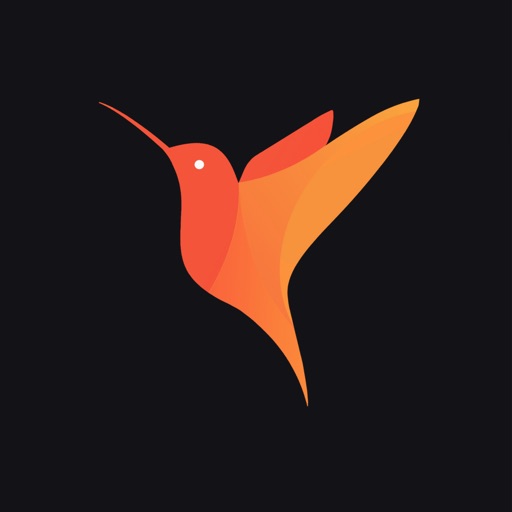Description:
Light | Long Exposure is a photography app developed by Alexander Sukhanov, designed to help users capture stunning long exposure images directly on their iPhones. Ideal for photographing light trails from vehicles, flowing water, moving clouds, or creative light painting, the app offers a user-friendly interface without the need for professional camera equipment.
Key Features
Unlimited Exposure Time: Unlike many camera apps, Light | Long Exposure allows for exposure durations without preset limits, enabling users to capture extended light trails or motion effects.
Creative Light Trails: Users can photograph dynamic scenes such as car lights, fire, or moving clouds, and even draw in the air using light sourcesappshunter.io+1
High-Quality Output: The app supports saving images in various formats, including JPEG, HEIC, and TIFF, with options for 4K resolution.
In-App Editing: Before saving, users can edit their photos within the app, adjusting settings to achieve the desired effect.
No Ads or In-App Purchases: Light | Long Exposure offers a clean experience without advertisements or additional purchases.
Version: 2.0.1
Size: 9MB