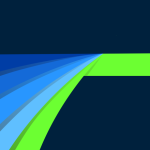Description:
Welcome to the #1 multitrack mobile video editing app. A professional and intuitive storytelling environment will inspire you to craft your story wherever you are, from the mountain top to the living room. Recapture the magic of storytelling and the joy of editing! “When it comes to editing video on an iOS device, LumaFusion has no equal.” – MacWorld “If you have ever dreamed of editing videos on the iPad (or iPhone), or if you have the slightest passing interest in doing so, you need to own LumaFusion.” – 9to5Mac “From aspect ratios to frame rates, you get full control over every aspect of your projects… this has just about everything power users are going to need.” – Gizmodo Included in the one time purchase: EDITING • Use 6 video/audio tracks • Use 6 additional audio tracks • Edit with the enhanced magnetic timeline with insert/overwrite and link/unlink clips • Display track headers for locking, hiding, and muting tracks • Use preset transitions or create your own • Display your preview on an external monitor • Add markers with notes to your timeline • Cut, copy, paste in your timeline and between projects using Multiselect EFFECTS • Layer effects; green screen, luma and chroma keys, blurs, distort, styles and color • Stabilize videos with integrated Lock and Load Stabilizer • Use powerful color correction tools • Select from included color LUTs like FiLMiC deLog or import your own .cube or .3dl • Animate with unlimited keyframes • Save and share effect presets SPEED FX • Create slow motion/fast motion forward and reverse • Create smooth slow motion with 120 and 240fps files • Edit with time-lapse video AUDIO • Fine tune audio perfectly with the Graphic EQ • Keyframe audio levels, panning and EQ for perfect mixes • Fill-from-left / right for dual-mono audio captures • Isolate tracks on multiple track files • Duck music during dialog with Auto-ducking • Add third-party audio plugins TITLER • Create multilayer titles with shapes and images • Adjust font, color, face, border and shadow • Import custom fonts • Save and share title presets PROJECT MANAGER • Create endless projects with a variety of aspect ratios (including landscape, portrait, square, widescreen film) • Create projects for editing iPhone and iPad screen recordings • Work in frame rates from 18fps to 240fps • Duplicate, add notes, and use color-tag MEDIA LIBRARY • Use media directly from Photos, GNARBOX, WD Wireless, Frame.io • Edit direct from USB-C drives • Import media: cloud storage, SanDisk iXpand and SMB network drives • Use for free: dozens of royalty-free music, sound fx, videos, and backgrounds • View detailed metadata for your media • Rename, add notes, and color-tag • Sort and search to quickly find what you need SHARE • Easily share movies with control over resolution, quality, and format • Create a snapshot of any frame • Archive projects for backup or edit on another device • Full ProRes editing and export on ProRes-compatible devices AVAILABLE PURCHASES • Subscribe to Storyblocks for LumaFusion to access the full library of music and clips • Export to Final Cut Pro (FCPXML) for further editing on the desktop Information Version 5.0.4 Last updated 10/03/2024 Tags PaidVersion: 5.0.4
Size: None