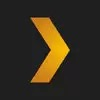Description:
Unlimited Playback
Plex++ is a modified version of the official Plex app, designed to provide users with an enhanced media streaming experience on iOS devices. This version offers features such as unlimited playback, allowing users to enjoy their personal media libraries without the standard restrictions.
Key Features:
-
Unlimited Playback: Stream your personal media content without the typical one-minute limitation, offering uninterrupted viewing.
-
Custom Interface Options: Personalize the app’s appearance with customizable icons to suit your preferences.
-
Access to Live TV and On-Demand Content: Enjoy a wide range of live TV channels and on-demand movies and shows, all within a single app.
-
Organized Media Library: Manage and access your personal collection of movies, TV shows, music, and photos seamlessly.
Why Choose Plex++?
Plex++ enhances the standard Plex experience by removing playback limitations and offering additional customization options. It’s ideal for users who wish to have more control over their media streaming experience on iOS devices.
Keywords: Plex++ iOS, unlimited media playback, customized Plex app, personal media streaming, enhanced Plex features.
Version: 5.9.1
Size: 65MB