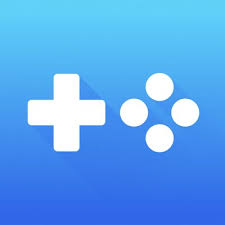Description:
Provenance is a powerful multi-emulator that currently supports Sega Genesis, Sega Master System, Game Gear, and SNES games (with many more systems to come) on all updated devices running iOS 17 and above. It was created by talented developer James Addyman (@jasarien).
Provenance EMU is a multi-console emulator for many vintage arcade and console systems.
Systems:
- Atari
- Atari 2600
- Atari 5200
- Atari 7800
- Atari 8bit Computer
- Atari Jaguar
- Atari Lynx
- Bandai
- WonderSwan
- CBS
- CBS ColecoVision
- Enterprise
- Enterprise 128
- IBM
- IBM PC DOS
- Magnavox
- Magnavox Odyssey2
- Mattel
- Mattel Intellivision
- NEC
- PC98
- PCFX
- SuperGrafx
- TurboGrafx-16
- TurboGrafx-CD
- Nintendo
- 3DS
- DS
- Famicom Disk System
- Game Boy
- Game Boy Advance
- Game Boy Color
- NES
- Nintendo 64
- Pokémon mini
- Super Nintendo
- Virtual Boy
- Panasonic
- 3DO
- Sega
- 32X
- Game Gear
- Genesis
- Master System
- Saturn
- Sega CD
- SG-1000
- SNK
- Neo Geo
- Neo Geo Pocket
- Neo Geo Pocket Color
- Sony
- PlayStation
- PlayStation Portable
- Various
- Game Music
- Watara
- Supervision
- ZX
- ZX Spectrum
----- Legal Notice -----
Terms of Use (EULA): https://www.apple.com/legal/internet-services/itunes/dev/stdeula/
Privacy Policy: https://provenance-emu.com/privacy/
Version: 3.0.6
Size: 1850MB