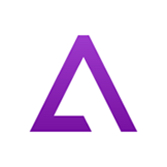Description:
Tela GBA is a fork of GBA4IOS. Therefore it is an unofficial version of said open source project.
Description:
Tela GBA is a versatile emulator for iOS devices, allowing users to enjoy classic Game Boy Advance (GBA), Game Boy Color (GBC), and original Game Boy (GB) games directly on their iPhones and iPads. Built upon the open-source GBA4iOS project, Tela GBA offers a seamless gaming experience without the need for jailbreaking.
Key Features:
-
Multi-Console Support: Emulate GBA, GBC, and GB games effortlessly.
-
Customizable Controls: Adjust on-screen controls to suit your preferences.
-
Cheat Code Integration: Utilize popular cheat codes to enhance gameplay.
-
Dropbox Sync: Save and sync your game progress across devices via Dropbox.
-
Controller Support: Compatible with MFi and other external controllers for a more authentic gaming experience.
-
Skins and Themes: Personalize the emulator’s appearance with various skins and themes.
Why Choose Tela GBA?
Tela GBA stands out for its user-friendly interface, robust feature set, and compatibility with a wide range of iOS devices. Whether you’re revisiting childhood favorites or exploring classic titles for the first time, Tela GBA provides a reliable and enjoyable gaming experience on the go.
Keywords: Tela GBA, GBA emulator iOS, Game Boy Advance iOS, GBC emulator, GB emulator, iOS game emulator, retro gaming iOS, no jailbreak emulator,
Version: 2.1.7
Size: 23MB