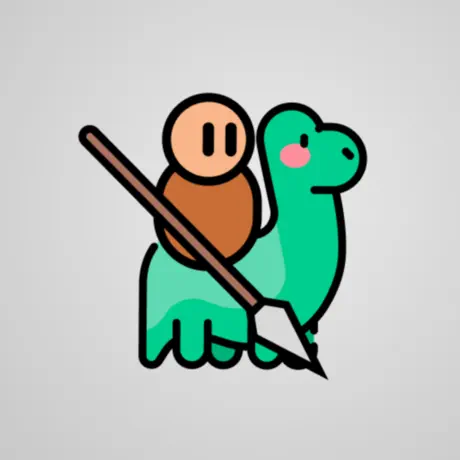Description:
Embark on a thrilling journey through history with We Are Warriors!, a strategic tower defense game that challenges you to build and command an evolving army across different eras. From the primal battles of the Stone Age to the high-tech warfare of the Modern Age, master resource management and tactical deployment to conquer your enemies and become the greatest general the world has ever seen.
Key Features:
-
Evolve Through the Ages: Progress through various historical periods, unlocking unique units like Dino Riders, Spartan Warriors, and modern Tanks, each with distinct abilities.
-
Strategic Combat: Utilize food resources to summon units and outmaneuver your opponents in real-time battles.
-
Diverse Units: Deploy a variety of troops, including melee fighters, ranged attackers, and cavalry, to create balanced and effective formations.
-
Resource Management: Collect and manage food to produce units and upgrade your base, ensuring sustained growth and strength.
-
Challenging Opponents: Face increasingly difficult enemies that require adaptive strategies and careful planning.
-
Engaging Gameplay: Experience the excitement of evolving your army and mastering new units as you progress through different historical periods.
Why Choose We Are Warriors!?
We Are Warriors! offers a unique blend of strategy and progression, allowing players to experience the evolution of warfare firsthand. With its engaging gameplay, diverse units, and challenging battles, it’s an ideal choice for fans of strategic combat and historical progression.
Keywords: We Are Warriors iOS, strategy game, tower defense, evolve through ages, historical combat, army building, real-time strategy.
Version: 1.50.0
Size: 93MB