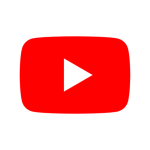Description:
YouTube Reborn is a tweak that brings the most demanding features to the YouTube app to enhance the overall user experience when using the app. What is YouTube Reborn? YouTube Reborn is a third-party mod for the iOS YouTube app that adds many new features that are missing from the app, such as the ability to download videos, play videos using Picture-in-Picture mode, block ads, and more. The tweak is built right into YouTube which means that once you install it, it is as if you are using the original YouTube app except with new features added to it. The tweak can be installed in various ways. In this article, we’ll show you how to install it using AltStore, Cydia, or third-party app stores. YouTube Reborn Features The YouTube Reborn app offers the following features: Remove YouTube Ads. Background playback for YT videos. Download Videos/Audio/Shorts for offline playback (supports up to 4K). Support all YT Formats (MP4 + WebM), all qualities (from 144p to 4K) and all frames (30fps, 50fps, and 60fps). Play saved media in a custom player with background playback support. Supports mini-player for easier navigation. Supports scrubbing/controls from Control Center. Share/Export saved videos to Camera Roll or to any other app. Gestures Controls on Video (Swipe Left/Right to increase/decrease Volume/Brightness/Seek). Playback Speed Controls. iPad layout style. More options are in the settings. Information Version 19.04.3 (T4.1.2) Last updated 01/31/2024 Tags TweakedVersion: 19.04.3 (T4.1.2)
Size: None