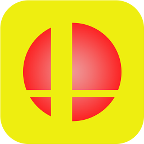Description:
iSSB is a fast-paced, action-packed fighting game for iOS inspired by the iconic Super Smash Bros. franchise. Built from the ground up for mobile, iSSB delivers a classic platform-fighter experience with responsive controls, fluid animations, and a nostalgic character roster—all on your iPhone or iPad.
Whether you’re a long-time Smash fan or a new challenger, iSSB offers quick battles, custom stages, and retro-style graphics optimized for mobile play.
Key Features:
• Classic Platform Fighting Mechanics – Jump, dodge, smash, and launch opponents off the stage.
• Multiple Playable Characters – Choose from a roster of fan-favorite fighters, each with unique moves.
• Local Multiplayer Support – Battle against friends on the same device or via local network.
• Training Mode – Practice your skills and combos before jumping into real matches.
• Custom Stages – Play on multiple themed stages inspired by retro and modern gaming icons.
• Responsive On-Screen Controls – Optimized for smooth and accurate mobile gameplay.
• No Internet Required – Play offline anytime, anywhere.
Why Choose iSSB?
iSSB captures the spirit of classic platform fighting games and delivers it in a lightweight, portable form for iOS. Whether you’re looking to casually brawl or refine your technique, iSSB offers endless fun and nostalgic gameplay—right from your pocket.
Keywords:
iSSB iOS, smash bros iOS, fighting game iPhone, platform fighter mobile, retro fighting game, mobile brawler, topstore game, ios smash clone, 2D fighting game iOS
Version: 2.21
Size: 20MB